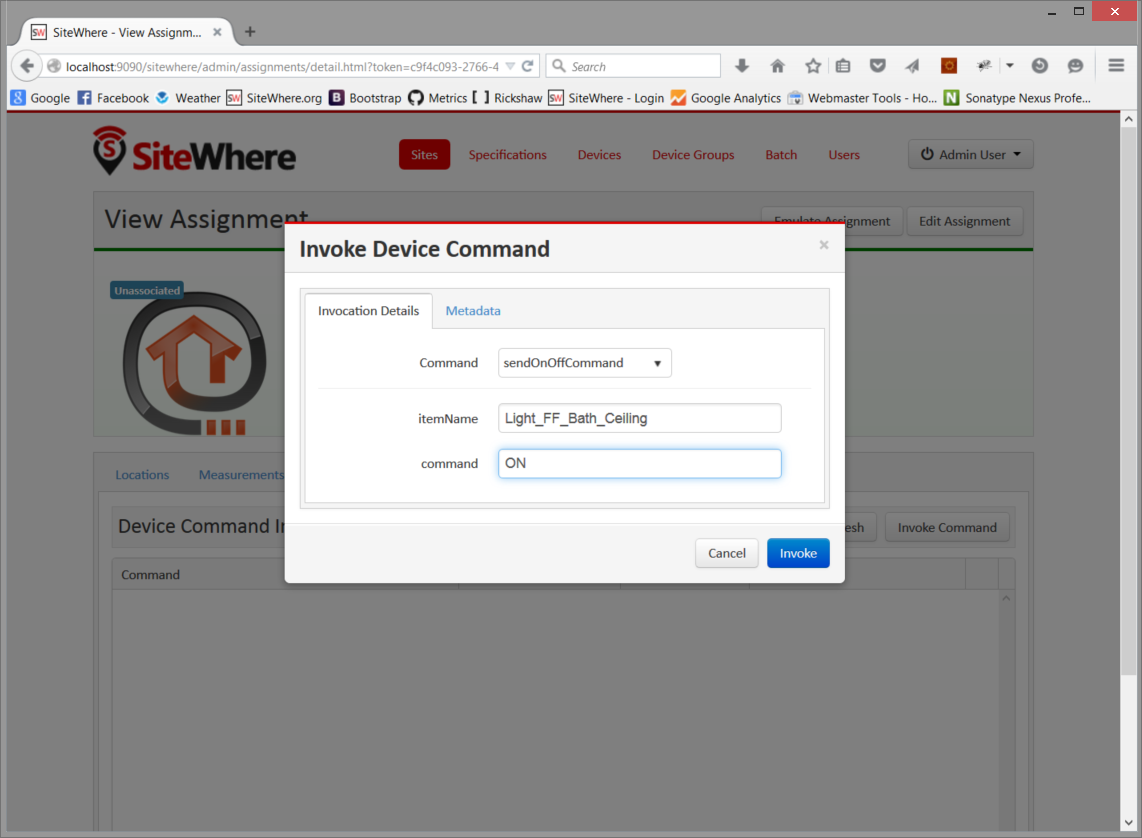OpenHAB
SiteWhere supports integration with the popular openHAB open home automation project. The SiteWhere openHAB plugin (available on the downloads page) allows openHAB data to be stored to SiteWhere as if the openHAB system was a composite device. SiteWhere includes a device specification for an openHAB virtual device, allowing commands to be sent back to openHAB as the result of processing.
Install and Configure the Plugin
Begin by installing openHAB as detailed in their getting started guide. Install the runtime, addons, and demo application. Start the system and open the demo application to verify that the installation was successful.
Download the SiteWhere openHAB Addon and copy it into the openHAB addons folder. In the openHAB configurations folder, edit the openhab_default.cfg file and add the following section if it is not already there:
############################ SiteWhere Persistence Service #############################
#
# Unique hardware id of device that will receive events.
# sitewhere:defaultHardwareId=123-OPENHAB-777908324
#
# Device specification token used if device is not already registered.
# sitewhere:specificationToken=5a95f3f2-96f0-47f9-b98d-f5c081d01948
#
# MQTT broker hostname SiteWhere is listening to.
# sitewhere:mqttHost=localhost
#
# MQTT broker port SiteWhere is listening to.
# sitewhere:mqttPort=1883Note that the SiteWhere Addon and configuration settings will be part of the openHAB distribution starting with 1.8.0
The following configuration values may be specified to change the default behavior:
- defaultHardwareId - provides an association between the openHAB instance and a SiteWhere device. Once connected, if no device exists in SiteWhere with the given hardware id, a new openHAB virtual device will be registered under that id. All data sent from the openHAB instance will be recorded under the virtual device. If more than one openHAB instance is connecting to SiteWhere, different hardware ids should be used for each instance. SiteWhere can scale to support thousands or even millions of openHAB instances running concurrently.
- specificationToken - indicates the device specification to be used if a new device needs to be registered with SiteWhere (if the hardware id does not exist). The default value corresponds to the openHAB Virtual Device specification included with the SiteWhere sample data. This specification includes the device commands used to trigger events on the openHAB bus from SiteWhere.
- mqttHost - the host name for the MQTT broker SiteWhere is listening to.
- mqttPort - the port number for the MQTT broker SiteWhere is listening to.
Update the Default SiteWhere Port
Before starting SiteWhere and openHAB on the same machine, it is important to note that both run on port 8080 by default. The port for SiteWhere can be updated to avoid a conflict when binding. Open the conf/server.xml file and look for the following:
<Connector port="8080" protocol="HTTP/1.1"
connectionTimeout="20000"
redirectPort="8443" />Change the port to another value such as 9090.
Configure Event Persistence
In order for openHAB to send all events to SiteWhere, add a file named sitewhere.persist in the configurations/persistence folder. This file is in the standard openHAB persistence format. The configuration below will send all events to SiteWhere:
Strategies {
everyHour : "0 0 * * * ?"
everyDay : "0 0 0 * * ?"
// if no strategy is specified for an item entry below, the default list will be used
default = everyChange
}
/*
* Each line in this section defines for which item(s) which strategy(ies) should be applied.
* You can list single items, use "*" for all items or "groupitem*" for all members of a group
* item (excl. the group item itself).
*/
Items {
* : strategy = everyChange, everyDay, restoreOnStartup
}Configure SiteWhere
If using the default configuration file provided with SiteWhere, no changes are needed to connect to openHAB. The openHAB addon uses the SiteWhere Java agent to interact with SiteWhere over MQTT. If not using the default SiteWhere configuration, the section below should be copied into the event-sources block.
<!-- Event source for protobuf messages over MQTT -->
<sw:mqtt-event-source sourceId="protobuf" hostname="localhost"
port="1883" topic="SiteWhere/input/protobuf">
<sw:protobuf-event-decoder/>
</sw:mqtt-event-source>In order for SiteWhere to be able to send commands to openHAB, a command destination needs to be configured to send output back over MQTT. The default configuration uses the following:
<!-- Event source for protobuf messages over MQTT -->
<!-- Device command routing -->
<sw:command-routing>
<sw:specification-mapping-router defaultDestination="default">
<sw:mapping specification="d2604433-e4eb-419b-97c7-88efe9b2cd41"
destination="hybrid"/>
<sw:mapping specification="7dfd6d63-5e8d-4380-be04-fc5c73801dfb"
destination="hybrid"/>
<sw:mapping specification="5a95f3f2-96f0-47f9-b98d-f5c081d01948"
destination="hybrid"/>
</sw:specification-mapping-router>
</sw:command-routing>
<!-- Outbound command destinations -->
<sw:command-destinations>
<!-- Delivers commands via MQTT -->
<sw:mqtt-command-destination destinationId="default"
hostname="localhost" port="1883">
<sw:protobuf-command-encoder/>
<sw:hardware-id-topic-extractor commandTopicExpr="SiteWhere/commands/%s"
systemTopicExpr="SiteWhere/system/%s"/>
</sw:mqtt-command-destination>
<!-- Used for devices that expect hybrid protobuf/Java invocations -->
<sw:mqtt-command-destination destinationId="hybrid"
hostname="localhost" port="1883">
<sw:java-protobuf-hybrid-encoder/>
<sw:hardware-id-topic-extractor commandTopicExpr="SiteWhere/commands/%s"
systemTopicExpr="SiteWhere/system/%s"/>
</sw:mqtt-command-destination>
</sw:command-destinations>Based on the default data loaded the first time SiteWhere starts, there will be a specification with UUID 5a95f3f2-96f0-47f9-b98d-f5c081d01948 for an openHAB virtual device. Note that the above configuration routes commands for that specification over MQTT as expected by the openHAB addon.
Test the Installation
Once the openHAB addon and SiteWhere have been configured, start the openHAB server. Messages in the openHAB log should indicate that the agent was able to connect with SiteWhere as shown below:
2015-12-02 07:59:35.619 [INFO ] [.s.internal.SiteWhereActivator] - SiteWhere persistence bundle has been started.
2015-12-02 07:59:35.630 [INFO ] [.i.SiteWherePersistenceService] - About to connect using SiteWhere Agent...
2015-12-02 07:59:35.633 [INFO ] [.i.SiteWherePersistenceService] - Sending event to device with hardware id: 123-OPENHAB-234908324
2015-12-02 07:59:35.637 [INFO ] [.i.SiteWherePersistenceService] - If no device registered, using specification: 5a95f3f2-96f0-47f9-b98d-f5c081d01948
2015-12-02 07:59:35.641 [INFO ] [.i.SiteWherePersistenceService] - MQTT Host: localhost
2015-12-02 07:59:35.643 [INFO ] [.i.SiteWherePersistenceService] - MQTT Port: 1883
2015-12-02 07:59:35.648 [WARN ] [com.sitewhere.agent.Agent ] - Using default outbound SiteWhere MQTT topic: SiteWhere/input/protobuf
2015-12-02 07:59:35.652 [WARN ] [com.sitewhere.agent.Agent ] - Using default inbound SiteWhere MQTT topic: SiteWhere/system/123-OPENHAB-234908324
2015-12-02 07:59:35.656 [WARN ] [com.sitewhere.agent.Agent ] - Using default inbound command MQTT topic: SiteWhere/commands/123-OPENHAB-234908324
2015-12-02 07:59:36.659 [INFO ] [.p.s.i.OpenHabCommandProcessor] - SiteWhere created a new registration for openHAB device.After a few seconds, values for the various demo items should start to be persisted into SiteWhere. Open the SiteWhere administrative console, click on the default site, then click on the green arrow next to the openHAB Virtual Device at the top of the list. Click on the Measurements tab, and data for openHAB items should appear in the list as shown below:
Sending Commands to openHAB
SiteWhere can also send data to openHAB to affect its managed items. For instance, to turn on the light switch in the first floor bathroom ceiling, we can send a command via the SiteWhere administrative interface. From the assignment page for the device, click on the Command Invocations tab. Click the Invoke Command button and leave the dropdown with sendOnOffCommand chosen. Set ItemName to Light_FF_Bath_Ceiling and the command to ON, then click Invoke.
An entry will appear in the openHAB log to indicate the light switch state has changed, and the user interface for the demo will reflect the light switch has been turned on.
Using CEP with openHAB
SiteWhere integrates with Siddhi for complex event processing and may be easily configured to integrate the functionality with openHAB. For instance, consider a use case where the light switch in the child’s bedroom can be used as an SOS device. If the light switch is flipped more than three times within a ten second period, all of the lights in the house should come on. The logic can be configured by adding the following XML to the SiteWhere configuration:
<sw:siddhi-event-processor>
<sw:siddhi-query
selector="from every e1 = AlertStream[type == 'openhab.onoff:Light_FF_Child_Ceiling' and message == 'ON'] -> e2 = AlertStream[type == 'openhab.onoff:Light_FF_Child_Ceiling' and message == 'ON' and e1.assignment == assignment] -> e3 = AlertStream[type == 'openhab.onoff:Light_FF_Child_Ceiling' and message == 'ON' and e2.assignment == assignment] within 10 sec select e1.assignment insert into SOS">
<sw:groovy-stream-processor scriptPath="siddhiCreateAlert.groovy" stream="SOS"/>
</sw:siddhi-query>
</sw:siddhi-event-processor>The logic watches the AlertStream which is a real time stream of alerts processed by SiteWhere. The logic triggers on alerts with type openhab.onoff:Light_FF_Child_Ceiling which is the indicator for alerts from the light switch in the child’s bedroom. The event matches if the alert message is ON. The first match is followed by two more matches with the added stipulation that the alerts originate from the same device assignment. Otherwise, with multiple openHAB instances, children in three different houses could flip the light switch and trigger an alert. If the trigger condition is met, a new event is sent to the SOS stream. The groovy-stream-processor allows a Groovy script to be executed to process the SOS events. It looks for a script named siddhiCreateAlert.groovy in the sitewhere/conf/sitewhere/groovy folder. The script below will create a new SiteWhere alert as the result of the SOS event:
import com.sitewhere.spi.device.event.*;
import com.sitewhere.rest.model.device.event.request.*;
// Get assignment token from event.
def assignment = event.getData(0)
logger.info("SOS detected in child's bedroom!")
// Build request for creating a new alert.
def alert = new DeviceAlertCreateRequest()
alert.setSource(AlertSource.valueOf("System"))
alert.setLevel(AlertLevel.valueOf("Warning"))
alert.setType("SOS")
alert.setMessage("SOS detected in child's bedroom!")
alert.setEventDate(new java.util.Date())
// Create new device alert using device management API.
devices.addDeviceAlert(assignment, alert);Note the the Groovy script can be changed while the SiteWhere server is running and it will be recompiled on the fly. Bring up the openHAB demo interface and flip the switch in the child’s bedroom off and back to on three times in less than 10 seconds. A system generated alert of type SOS will show up in the alerts list.
Rather than creating an alert, the system can also take action based on the SOS event and fire an event back to openHAB. In this case, all lights in the home should be turned on. Replace the content of the above script with the following content to create the command:
// Get assignment token from event.
def assignment = event.getData(0)
logger.info("About to execute command to turn on all lights for: " + assignment)
Map<String, String> parameters = new HashMap<String, String>();
parameters.put("itemName", "Lights");
parameters.put("command", "ON");
actions.sendCommand(assignment, "sendOnOffCommand", parameters);Now go back to the openHAB interface and flip the switch three times to trigger the event again. Note that SiteWhere sends a command and all of the lights in the home are turned on.
Next Steps
Now that openHAB data can be pulled into SiteWhere and SiteWhere can fire events back into openHAB, there are many other possibilities that open up. For instance:
- Events from openHAB can be indexed in Apache Solr for analytics.
- Events can be fired into Mule and sent to Salesforce or other cloud providers.
- Events can trigger SMS messages using SiteWhere/Twilio integration.
- Events can be fired onto Azure EventHub for CEP and Machine Learning applications.
The list above only scratches the surface of what can be done. Play around with combining the building blocks SiteWhere provides and take your IoT applications to the next level!